Microsoft reveals Freeze Dry for Windows Vista

Read more

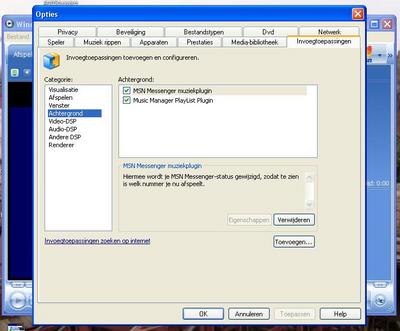

by Bill Holder
Installing Windows XP is the easy part. The task is pretty much a matter of "set it and forget it." You do need to make sure that your system is set up to boot from the CD drive first, so you can boot from the Windows XP disc. If you are uncomfortable or don't want to be bothered with the BIOS setup, you can simply let the CD auto-play while you're in Windows. You choose whether to repair Windows XP or to do a fresh installation of it.
A fresh installation will wipe out all your data and any applications that were loaded—everything from Microsoft Office to the Sun Java engine. Repairing the OS will keep all your current data but replace anything that might be corrupted or missing. So while a repair can fix problems, it won't provide the same performance benefits you get from a new installation.
Once started, the setup program will run on its own for the most part, requiring your input only a few times—for example, to enter the 25-digit activation code, name the system, and choose which options you want installed. If you are unsure of anything, you will usually be safe choosing the default options. And you can install features and change any of your choices anytime after the Windows XP installation completes.
If your system came with Windows XP preinstalled, you may not have a traditional Windows XP installation CD. You probably have the system vendor's recovery CD, which provides an image of how your hard drive was set up when you took your PC out of the box. Reinstalling from a recovery CD is usually a simple procedure. Be aware: The recovery process is almost always a fresh installation.
Typically, the recovery CD is a bootable disc. Again, your CD drive should be set to boot in the BIOS (but if your computer manufacturer included a bootable CD, you're probably all set). Some recovery CDs can also be executed in Windows. Either way, simple on-screen instructions will guide you through the process.
Some computer makers don't include physical recovery discs. Instead, the recovery information may be stored on the hard drive on a separate, hidden partition. During boot-up, there will be an option—usually a few keystrokes—to enter the PC into recovery mode. This option has the disadvantage of using up hard drive space, and if your problems happen to be related to the hard drive, you might not be able to run the recovery process. The upside is that this type of recovery is often more convenient, and the process is faster.
After reinstalling Windows, remember to run the Windows Update. Microsoft is constantly posting important security patches and enhancements that need to be applied.
Join the webmaster forums
Domain Name Registration
Web Design
Dedicated Servers