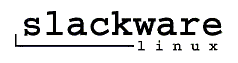This weekend there will be no news addet on SoftwareFlash because I'm going on a short holiday for a few days.
I hope you'll be back on Monday just like me ;)
Greetz
Sneakytje
Read more
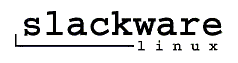
Standard, Slackware 10.2 is still working with the 2.4.31 Linux-kernel, but a preliminarily compiled 2.6.13 kernel, inclusive instructions how to install, are supply.
You can download the cd-images by
torrent. Upgraders and other people who don't want the cd-images will have to search the '/slackware-10.2' directory on one of the mirrors. There is also a changelog available.
Alfrede Milani Comparetti has updated his hardwaremonitoringprogram to version 4.26. This little program gives information like voltages, temperature, speed of the fans.
Changes in version 4.26- greatly improved nVidia support (it should no longer go to high CPU usage and /NONVIDIAI2C should be no longer needed)
- EVENTS now can access SMART HD attributes
- fixed a memory leak in events' processing
- added full support for ANALOG DEVICES ADT7468
- added support for more nVidia video cards
- added support for ABIT AX8
- fixed FINTEK F75375S fan speed change (previously it didn't work)
- UGURU support is no longer probed through WMI (this fixes an error message that appeared to some users)
- verified to be working fine under Windows Vista
- added PWM control settings for WINBOND W83637HF in CONFIGURE / ADVANCED
- added advanced settings for the third fan of W83637HF
Downloadlink Read more
Read more
Thousands of software developers at the sold-out Microsoft Professional Developers Conference 2005 today got a preview of a new, redesigned user interface (UI) that will debut in several core applications of the next version of Microsoft Office, code-named Office “12.”
While the Office applications have increased tremendously in power and added functionality in response to customer needs, the core UI has remained substantially unchanged for nearly 20 years. The command bar in Microsoft Office Word 2003, for example, looks much the same as the command bar in Word 2.0 did in 1998. In fact, the new UI is the biggest, most visible change to the way the core Office applications work since the introduction of the toolbar in 1997.
To learn more about the new UI, how it will make it easier for information workers to do great work, and why Microsoft decided to implement the transformation, PressPass spoke with Julie Larson-Green, group program manager for the Office User Experience at Microsoft.
Overview of a few of the main new UI features?
Larson-Green: There are far too many features to describe in any detail, but here are a few of the key innovations. The main part of the user experience is code-named the “ribbon.” It’s the one place you go to find the commands that are all about authoring –creating the document, the presentation or the spreadsheet you’re working on. There’s no longer a stack of task panes and menus and toolbars to look through. There’s just one place to look for commands.
Another feature is “galleries.” Galleries give you a visual representation of the kinds of formatting choices you can make in your document without needing to set a number of individual elements to achieve it. For example, if you want your margins to be wide or narrow or short or tall, you can go to a gallery for a visual image of what that would look like all at once instead of needing to changes several items in a dialog box. The galleries also offer “live previews” in many instances, so you can see exactly what the document is going to look like before you make the choice, which makes it easier to experiment. For example, with something simple like fonts, you can select the text in your document, go up to the font drop-down menu, and by just rolling down the menu you can see the font change happen simultaneously in the document before you’ve selected the font you want. It makes it easier to create a document that looks the way you want it to look. These live galleries are almost everywhere in the product – it’s a try-it-before-you-buy-it kind of thing that cuts out lots of steps.
A feature code-named “Super Tooltips” integrates Help topics into the product in a new way. One of the main problems that people have with Help topics today is that they don’t know the terms used to describe features. Super Tooltips are integrated Help tips that provide quick access to information about a command directly from the command’s location in the ribbon. The tooltip itself will usually give you enough information about what that feature does so that you can use it.
Another feature is the “Quick Launch Toolbar,” which allows you to customize the UI by adding as many commands as you like to a toolbar. It’s a place where the user can collect the specific set of commands they use frequently. There’s also a feature code-named “Floatie” which is a formatting tool that presents the most common text formatting features on a tool panel that “floats” over the selected text - improving formatting efficiency by eliminating mouse trips to the command area. So, for instance, if you’re in the picture tools and you notice that your heading needs to be bold, the Floatie means you don’t have to switch all the way to another tab just to make that change.

Google has introduced as first searchmachine-exploitant a special searchmachine for weblogs. Googles Blogsearch, still beta, searched beside their own “blogger” also to other weblogs which are hosted elsewhere.
The new searchmachine makes use of the RSS-and XML-feeds that most weblogs use. The searchservice gives as result specific weblogitems, but he can give also a link to the frontpage of a blog. You can also save searchtasks and there will send a notification when a new searchresult for this searchtask is available.
Read more
by Mark BergerFormatting or re-installing windows on a Dell system is much simpler then doing so on other machines. If for any reason you need to format your Dell system or re-install windows on it, read on.
Dell packages a CD with each of their systems. This CD will read "Dell windows XP home," "Dell windows XP pro," or something along those lines. This is a Dell version of Windows XP that when inserted into your CD-ROM drive at startup, will simply ask you if you need to format or re-install windows. It is a step-by-step dialog which is very simple, and is actually easier then the blue "Windows setup" screen. This blue screen is infamous; and is disliked by many PC users. It can be difficult to understand unless you are an advanced user.
The great thing about this disk is you won't need to access the Dell BIOS/CMOS and change your boot sequence for your PC to read it before your hard drive (in most cases). If you put the CD into your drive, re-boot, and your box still loads windows instead of booting from the CD, you will need to change your boot sequence in your BIOS. This is not too difficult - just look for what key is "setup" at startup. Usually, this is delete, or one of the F keys like F1, F2, F10, F11, or F12.
Once in setup, look around the different menus for the boot sequence. Make sure it is set to boot to CD-ROM for first boot device, then hard drive as second (or third). As long as it is set to CD-ROM first, and hard drive is somewhere after that, it doesn't matter what's in there.
And that's basically it for formatting or re-installing Windows on a Dell box. Dell kept it easy for their clients, in an effort to maintain user-friendliness in the most difficult of situations. Their stock goes up in my book.
I am a young, aspiring computer engineer into Internet Marketing, hardware, software, web design, SEO and just about anything related to computers. Please come check out my growing PC forum at http://www.markspcforum.com
Article Source: http://EzineArticles.com/
Read more
Avant Browser is updated to version 10.1 build 26. This program is a "wrapper" around Internet Explorer. It makes use of the engine out of this programme to build up the web-pages, but there are a few handy functions to make surfing more pleasant and simply. Like a pop up blocker, tabbed browser, a search toolbar and changeable skins.
Changelog:- Improved Skins Display.
- Improved Full-Desktop and Compact Style.
- Improved Similar Websites bar.
Operating Systems: Windows 2000, Windows 9x, Windows NT, Windows XP
Downloadlink
Read more
VSO-software has brought out a new version of DivxToDVD2, 1.99.14. With this programe movie files in DivX-, XviD-, mov-, vob-, mpeg-, mpeg4-, avi-, wmv-, dv- en streaming-format can coverted, so you can burn them on DVD and on a stand alone DVD-player can be played.
Changelog:Fixes:- add chapter insertion that could lead to wrong tree structure
- Wrong format in time display in time controls
- Wrong resizing of VCD/SVCD sources
- Support of some audio AAC format that use to freeze the engine during conversion
Added:- Relative placement of subtitles (Bottom of STT in percentage of the total height)
- Support for alternative code pages to load the srt files. this allow full support of cyrillic,hebrew,chinese,japanese,... etc
- Setting to prevent automatic ejection of media at burn completion
Downloadlink  Read more
Read more

ACDSystems has brought out a new version of ACDSee. This programe is meant to manage your digital foto-collection. So you can watch photo's, you can make simple corrections etc. There are also a lot of options to get the optimal print result.
On
this page you can find an extended survey of the new possibilitiys but here is already a summary:
- Find your pictures faster with the new Quick Search bar.
- Video slide shows with custom audio.
- Create CDs and DVDs quickly and easily.
- More powerful editing tools, such as:
* Fix red-eye with a single click.
* Automatically crop your selections after custom angle rotations.
* Crop a selection from the Edit menu in the Viewer.
* Access handy exposure warnings in the Viewer.
* Use the new shortcut toolbar in the Viewer to instantly access photo editing tools.
* Easily access zooming tools while viewing and editing images.
* Choose from 27 new filters and effects.
- Access to IPTC metadata.
- Improved Properties display
- Add text to photos.
- Take advantage of improved HTML albums.
- Be creative with slide shows and screen savers.
- Protect your photo folders
- Control EXIF info for large numbers of photos
- Improved Help
Downloadlink